How to invite a team member to the Appmaker Partner Dashboard.
To prevent the creation of duplicate organizations and potential limitations on access to shared projects, we suggest that the admin initially signs up and then invites team members from the partner dashboard. This approach eliminates the need for each team member to sign up individually.
To understand the process of adding new team members to the partner dashboard, please follow the steps outlined below.
After the Admin successfully signs up and sets up their account on the Appmaker Partner dashboard, they can easily invite their team members to join the organization by following a straightforward process.
Step 1 - From your partner dashboard, select the invite members as shown below. Click on the create Organization invite button.
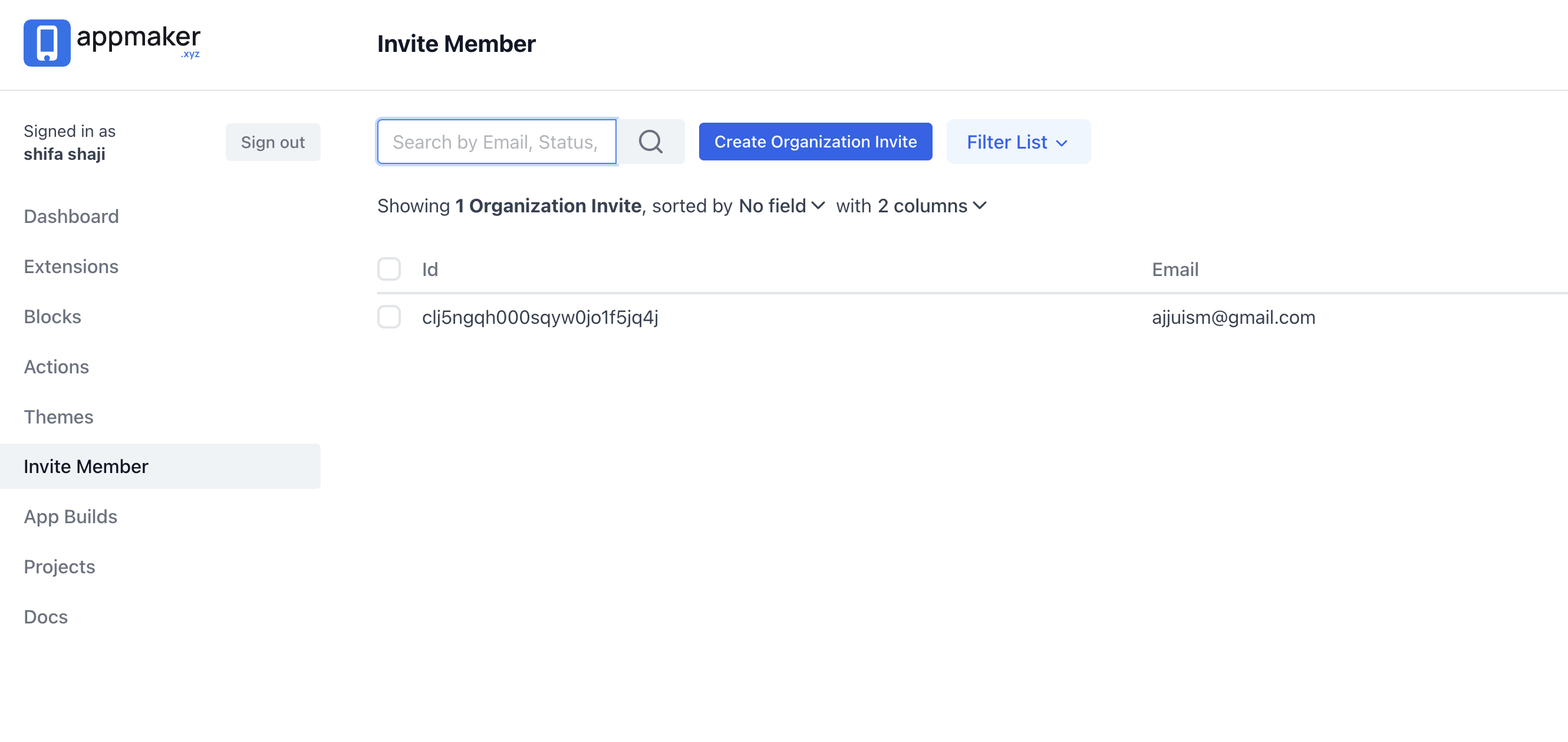
Step 2 - Enter the email id of your team member and select the role from the drop-down between Admin and Member.
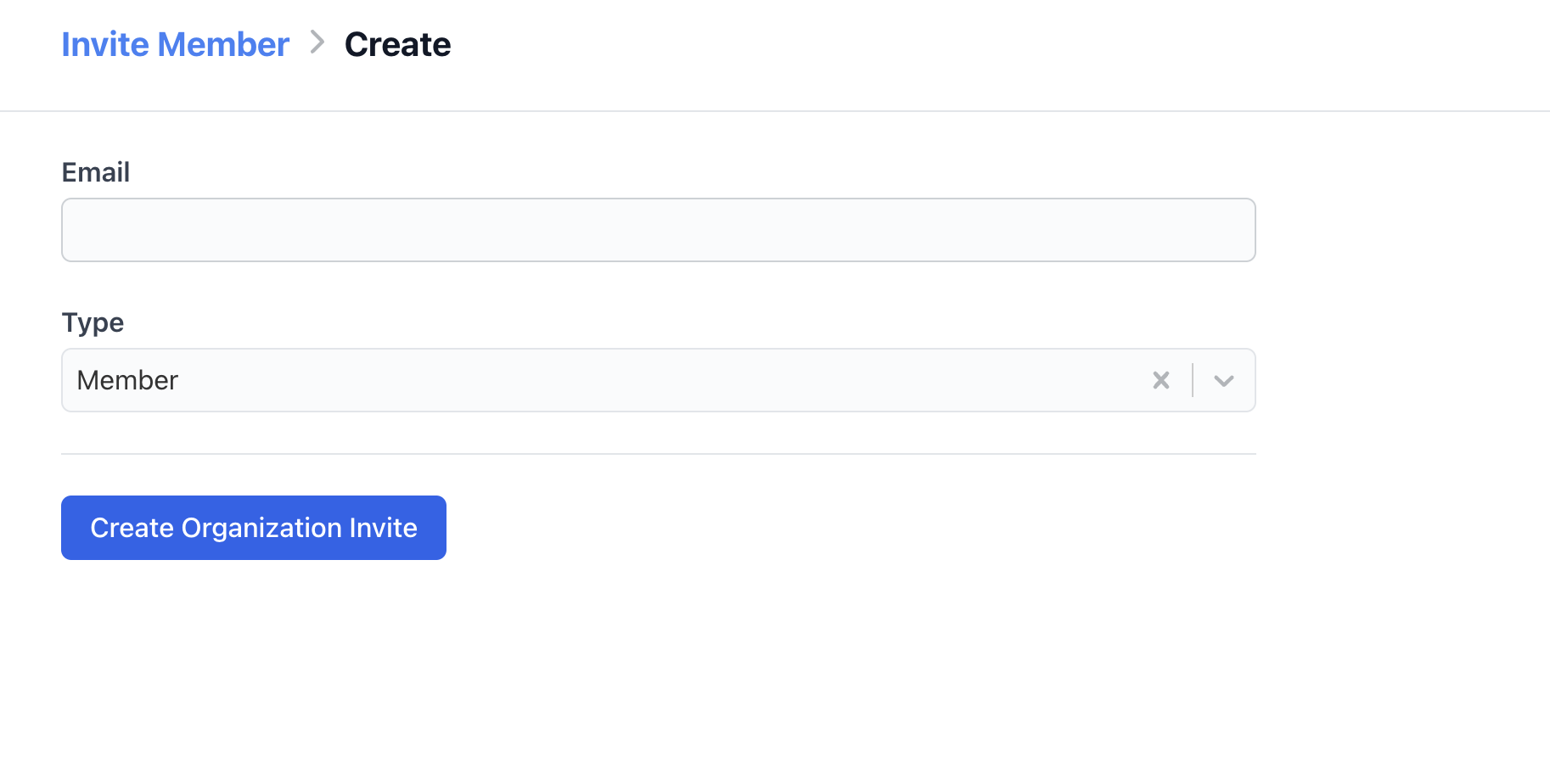
Step 3 - The team member will receive an email mentioning that they are invited to join the organization from where they can create their own password and sign-up for your organization.
Do reach out to your team mates to accept the invitation as soon as possible once you have shared the same from the partner dashboard.