How to create bundle products
This guide will show you how to set metaobject for bundle products. We are going to create a metaobject called Product Bundle with the following fields:
- Title: Single line text field.
- Media: File field.
- Products: Product field.
Steps
- Go to the shopify admin page and click on the settings tab.
- Click on the Custom Data tab and scroll down to the Metaobjects section.
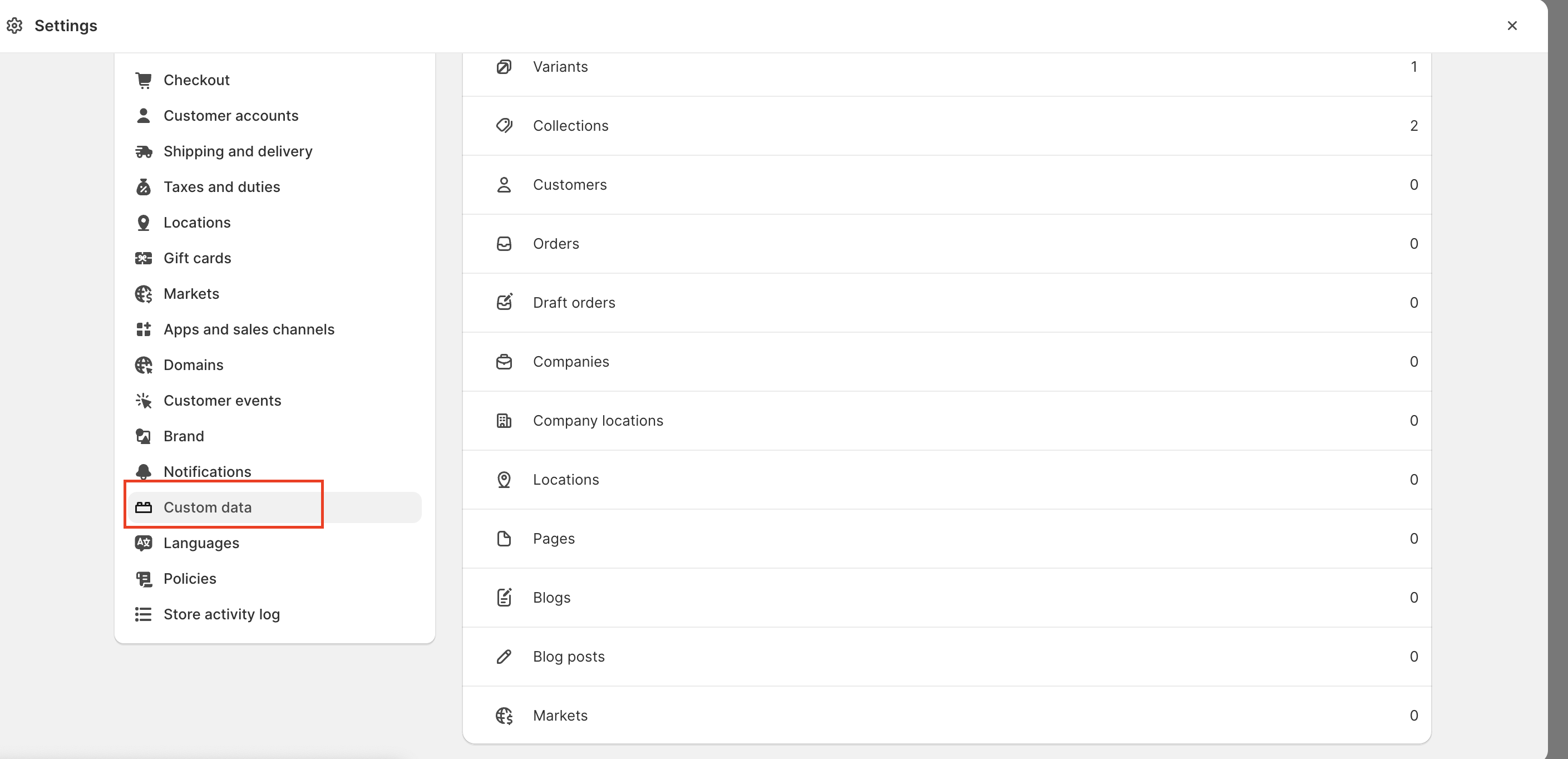
- Click on the Add defenition button.
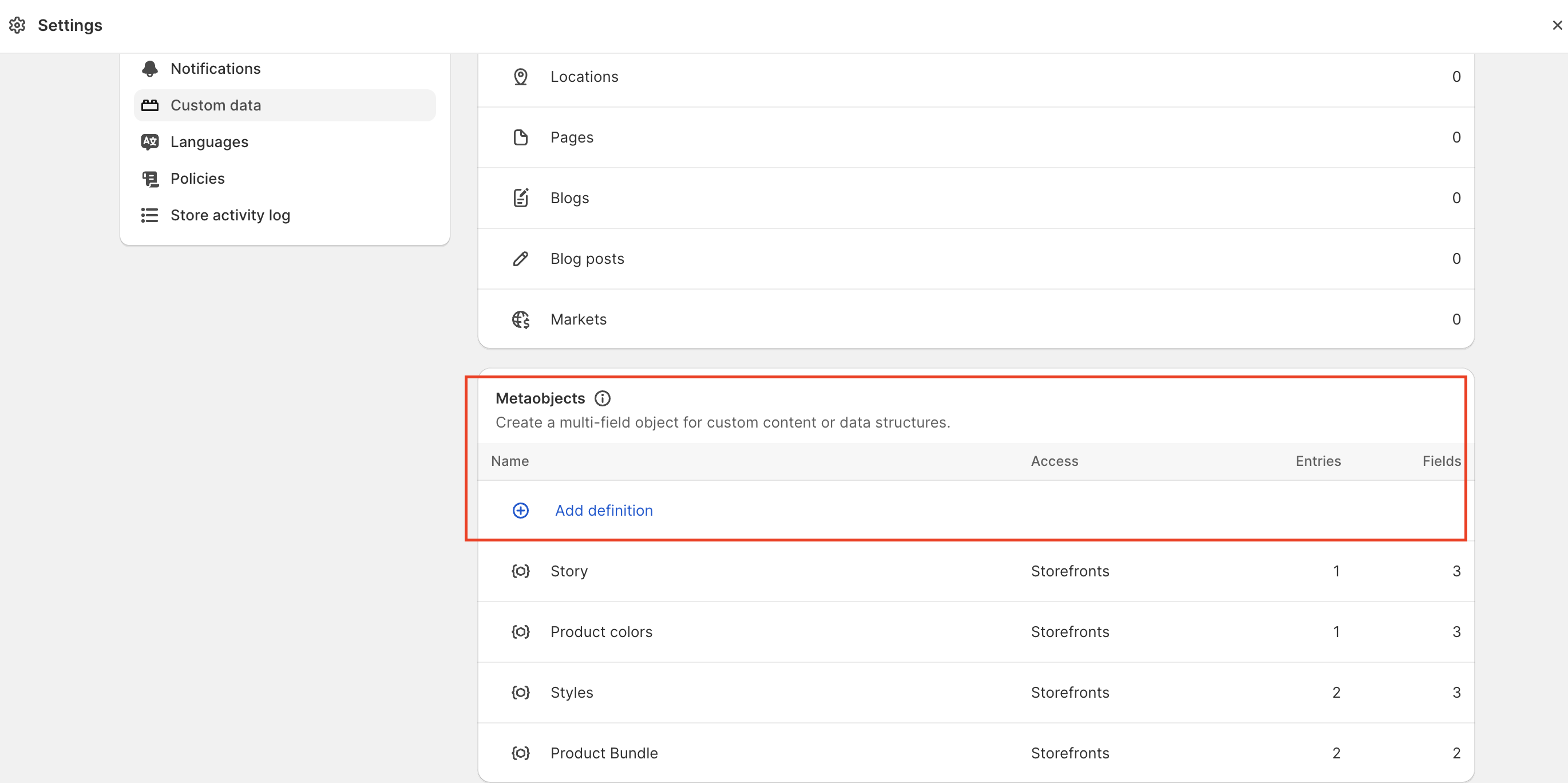
- Fill in the Name field with the name of the metaobject. Name this exactly as shown below -
Product Bundle
It is important to add all the name fields excatly as mentioned within this doc for the bundle feature to work.
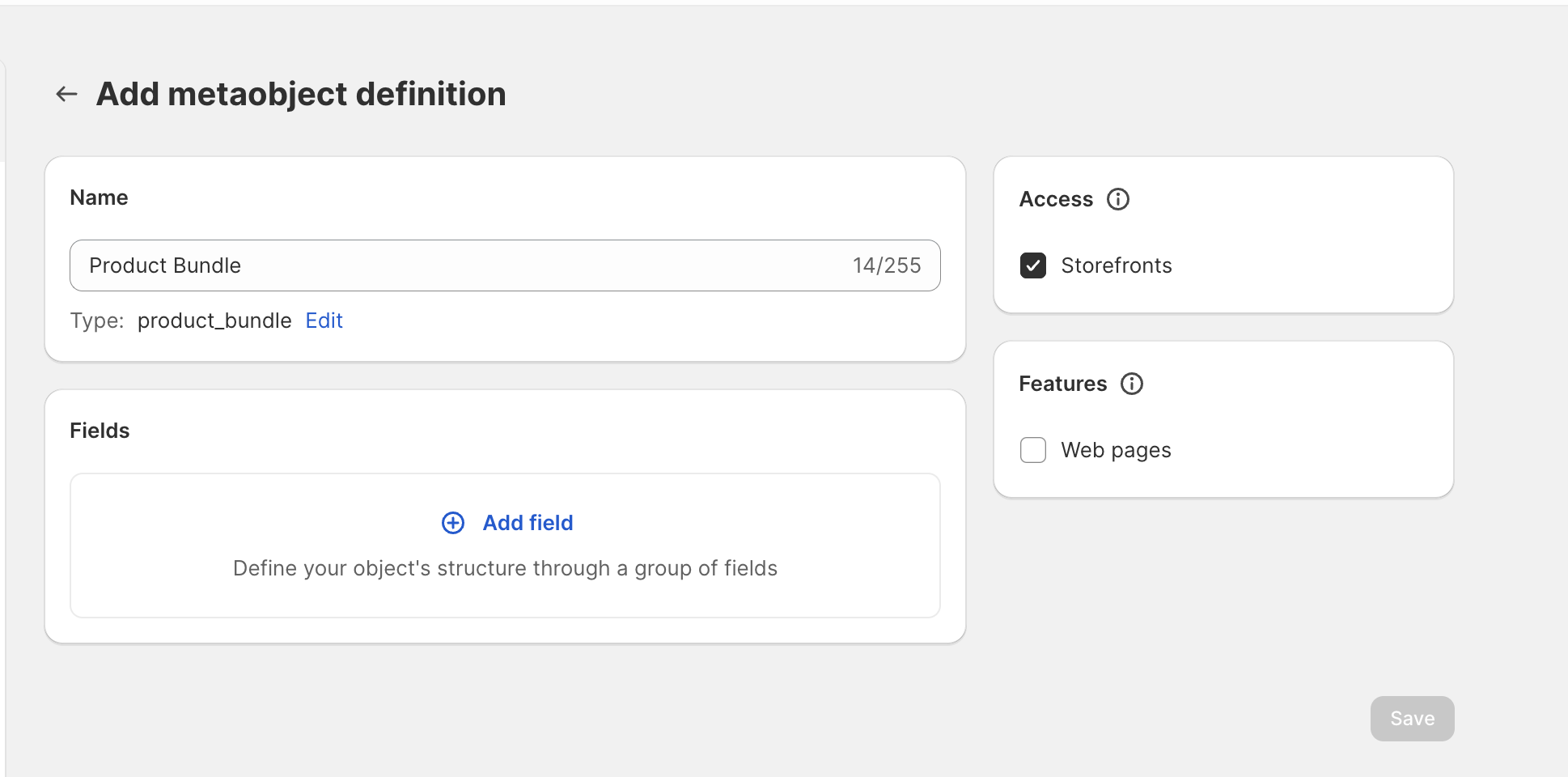
- Click on the Add Field button and select Single Line Text. Fill in the Name field with the name of the field. Copy the exact name below and paste in the input field-
Title
Give a description to the field in the Description field.
Click on the one value checkbox. Click on the Required field checkbox and click on the Done button.

- Click on the Add Field button and select File.
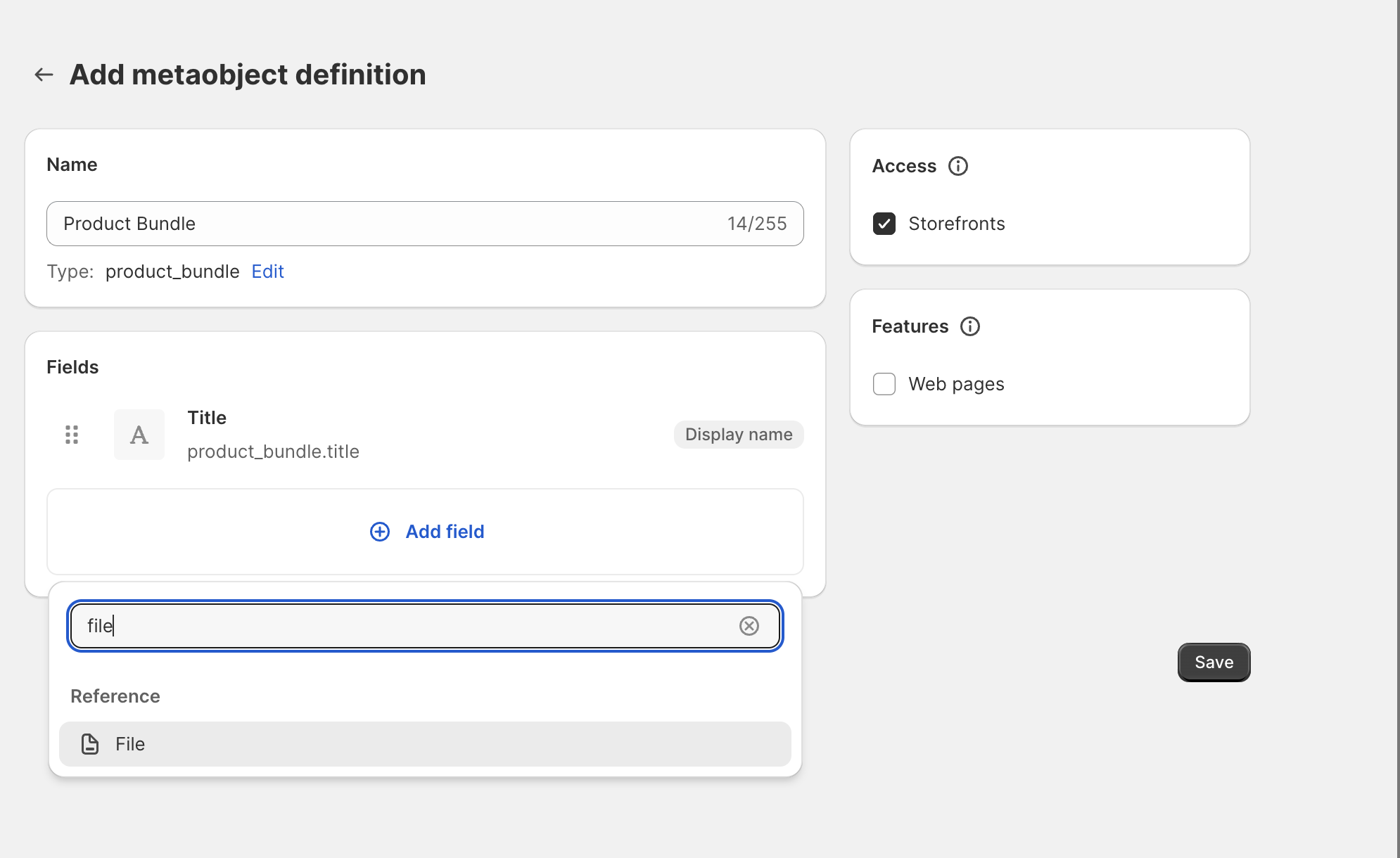
- On the Pop-up window, fill in the Name field exactly as shown below.
Media
Give a description to the field in the Description field. For example Add your product media. Click on the List of files tab. Click on the Required field checkbox and in accepted file types, add images and video. Click on the Done button.
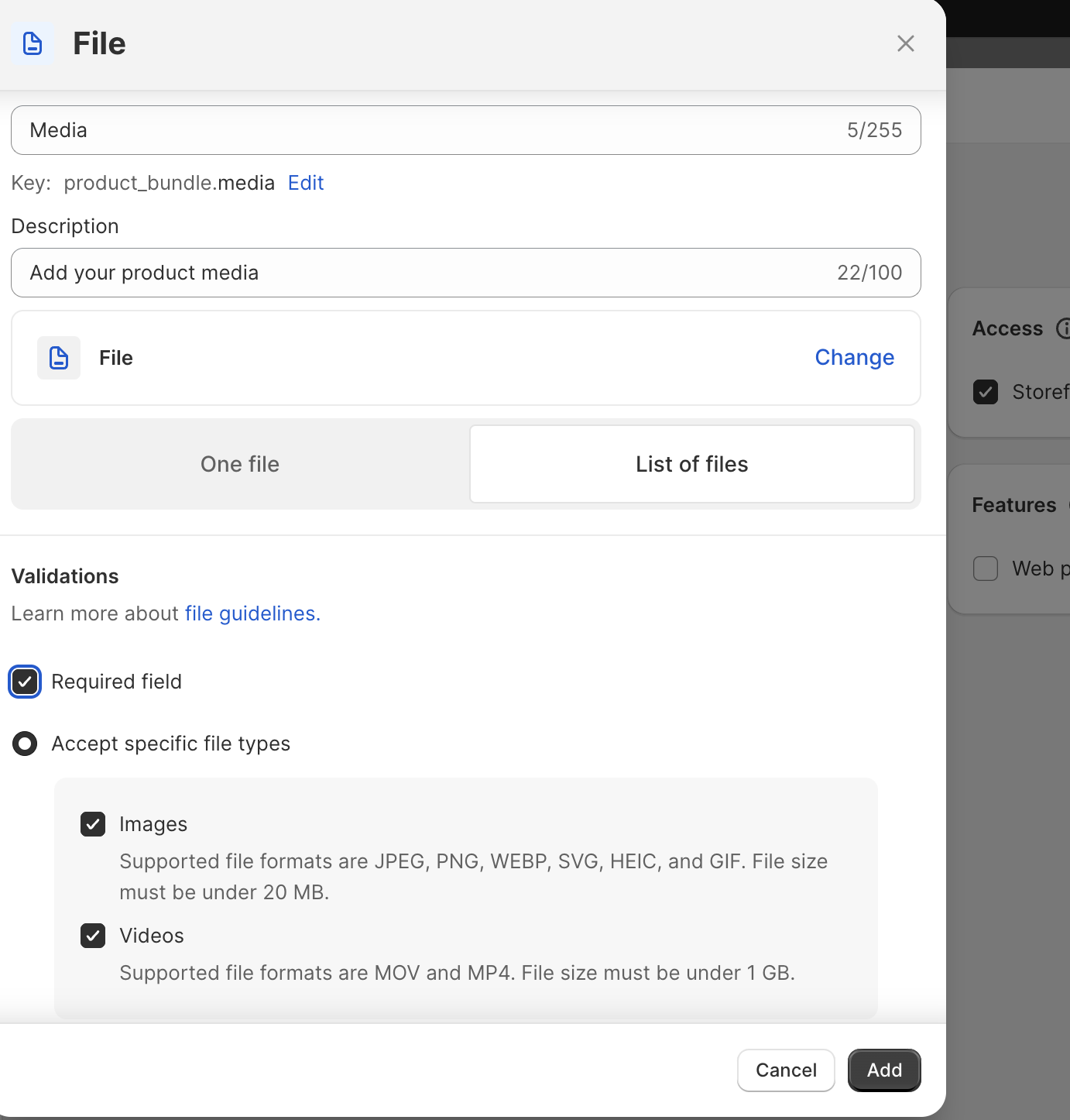
- Click on the Add Field button and select product.
- On the pop-up window, fill in the name field exactly as shown below -
Bundled products
Make sure to select List of products in the tab and set the Required field checkbox. Click on the Done button.
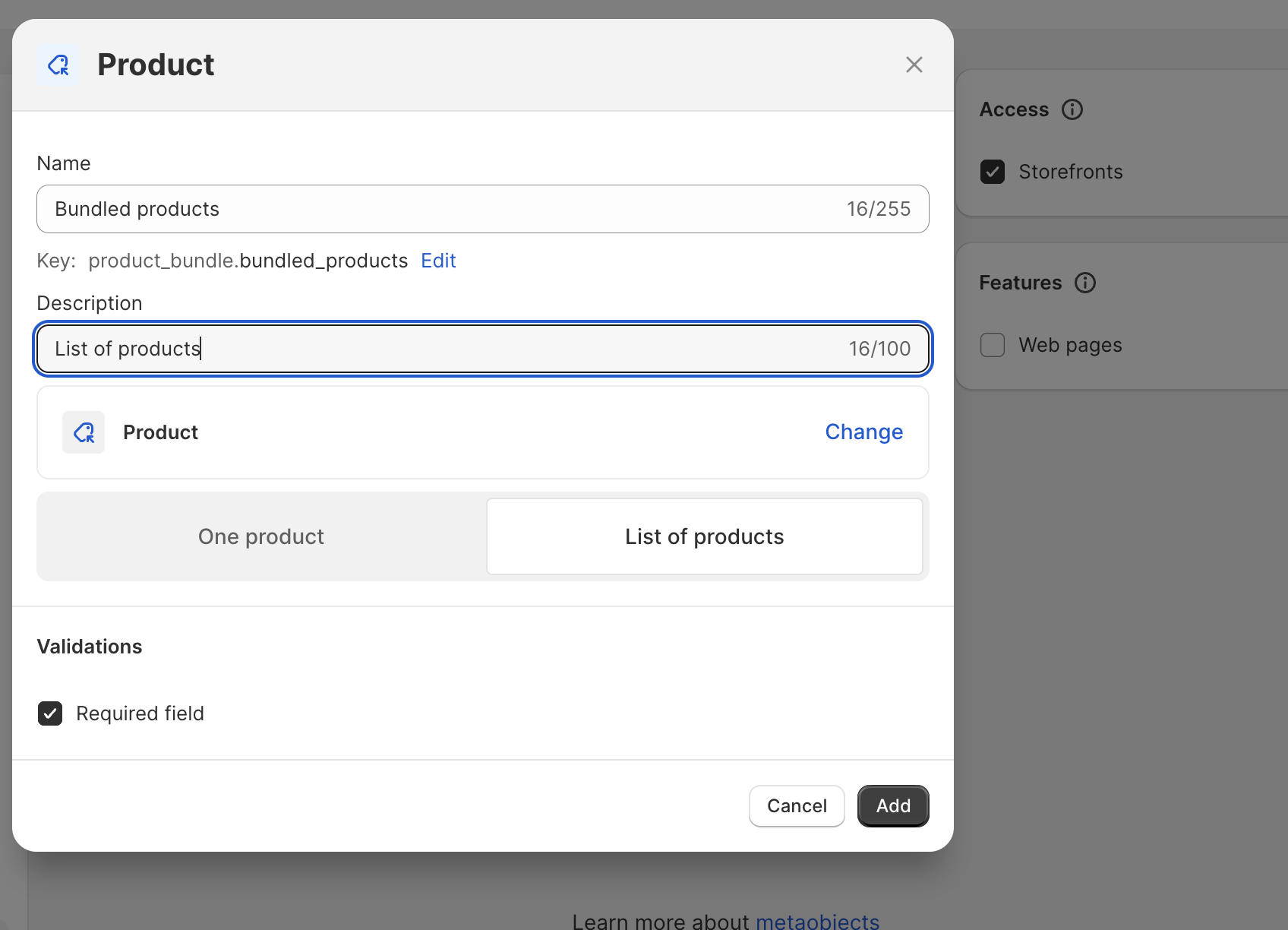
- Enable storefronts on the Access section and click on the Save button.
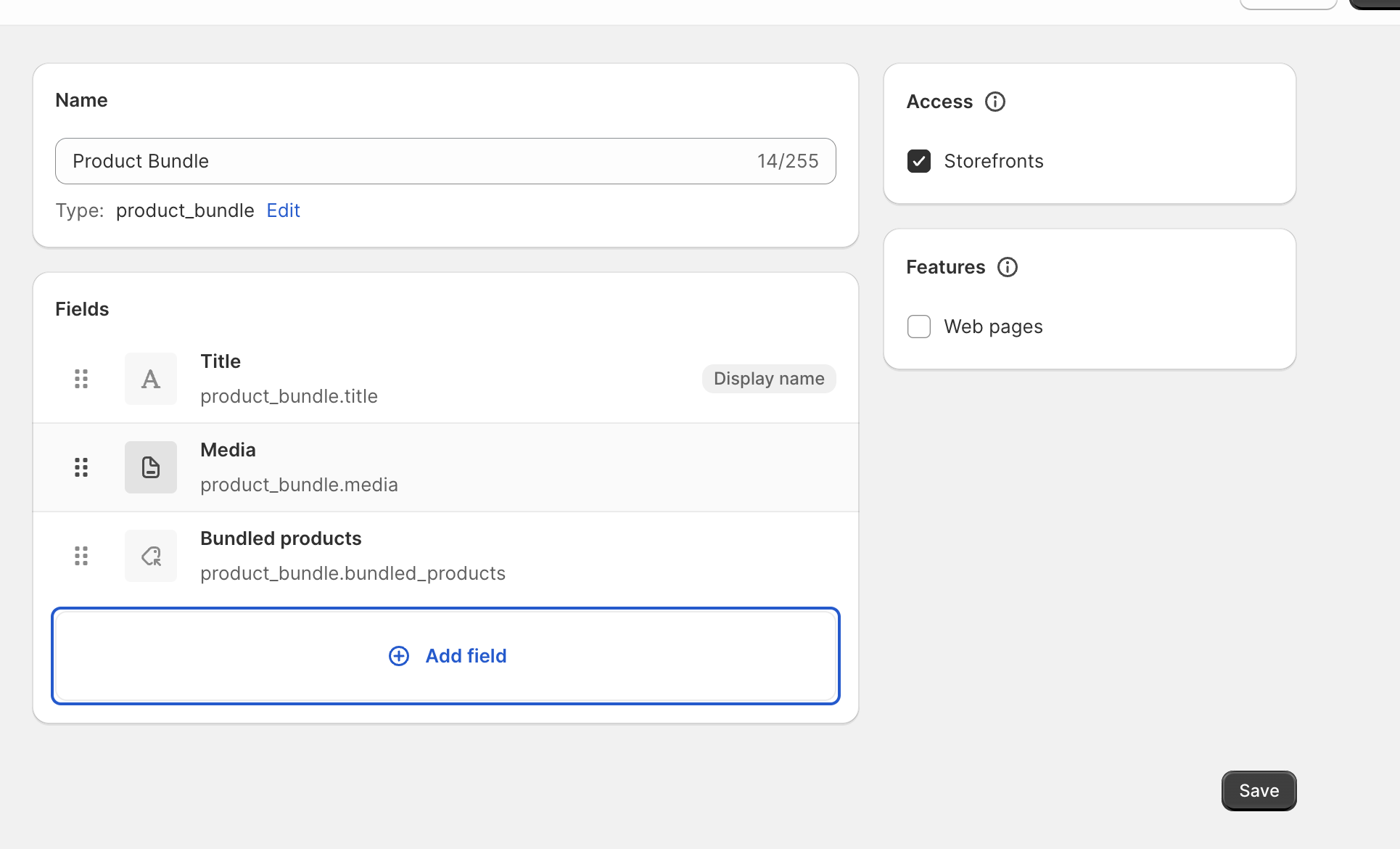
- Go back to the main page and click on the content->MetaObjects tab.
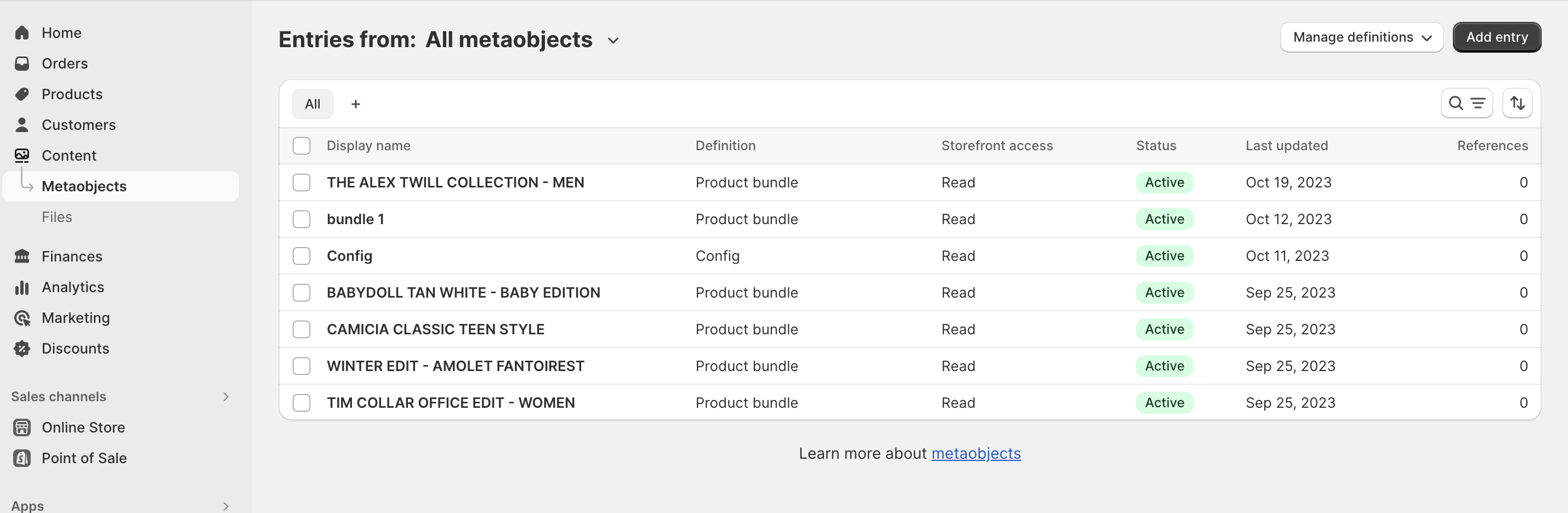
Click on the Add Entry button and select the Product Bundle metaobject.
Fill in the fields and click on the Save button.
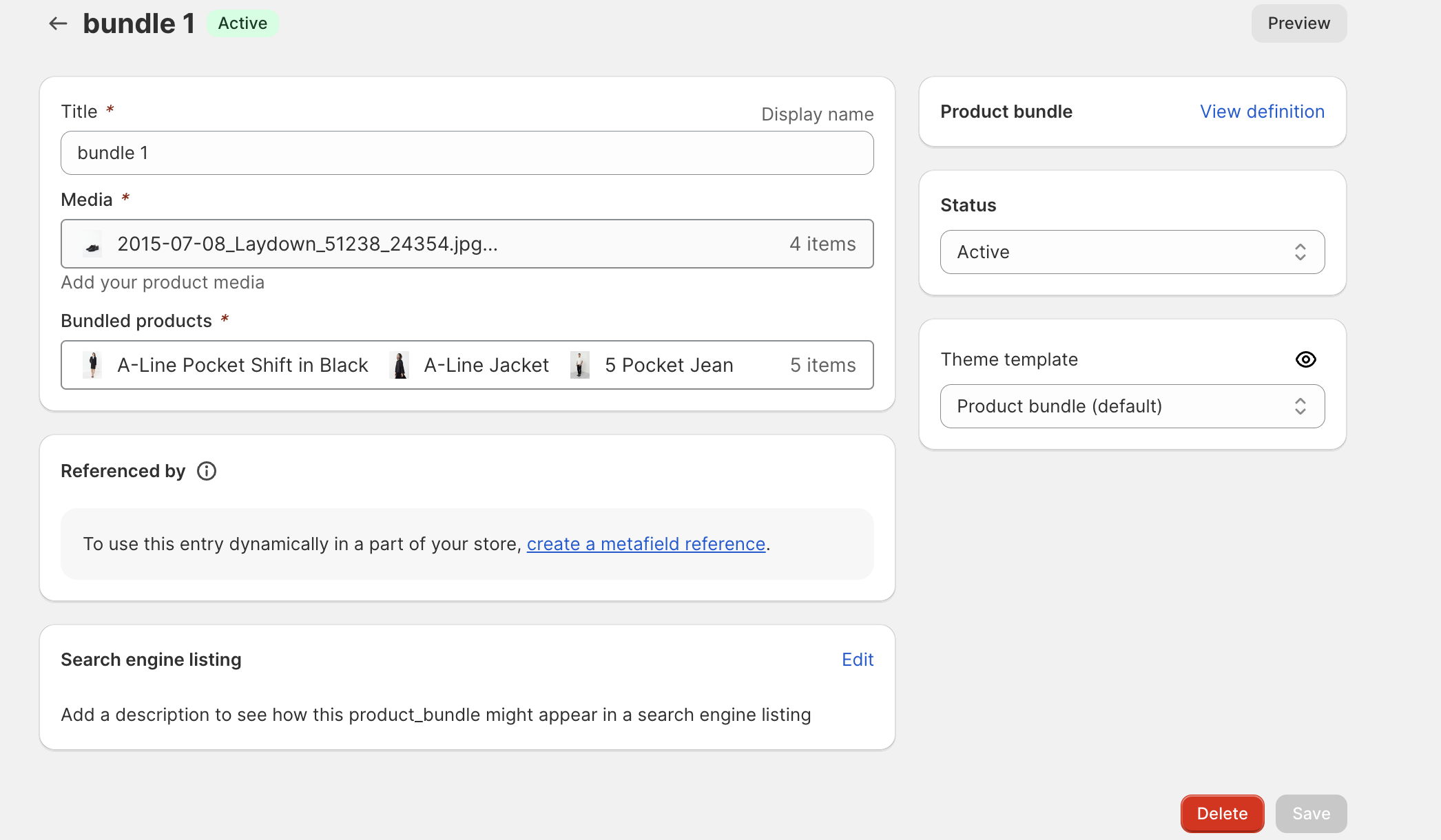
You can add multiple entries to the metaobject as you wish.
Enabling Product Bundles on the dashboard
Once the meta object is configured on shoopify backed, you can install the Product Bundles extenson from the extension section on the dashboard.
Once the extension is installed and activated, "Open Stylewith" action will be present in the list of actions on the app builder page.
This action can then be added to any desired in-app page block for the user to open the stylewith listing page.