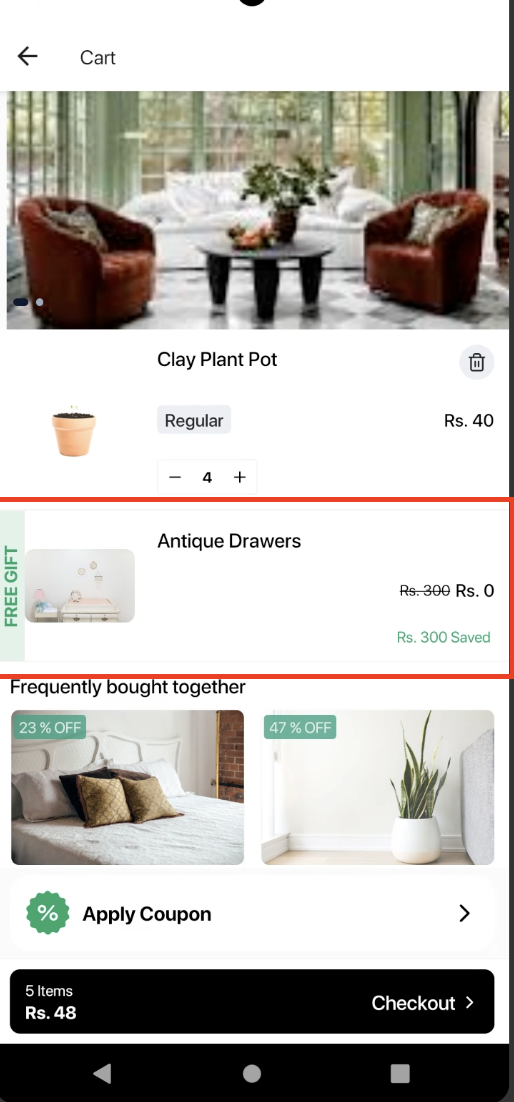How to set automatic discount coupon shopify
Introduction
In this guide, we will learn how to set an automatic discount coupon in the Shopify store. This will help you to set a discount on a specific product based on the conditions you've set. It will help you to set the product value to zero based while adding to the cart.
Shopify backend configuration
Go to the
Discountssection in the Shopify admin panel.Click on the
Create discountbutton.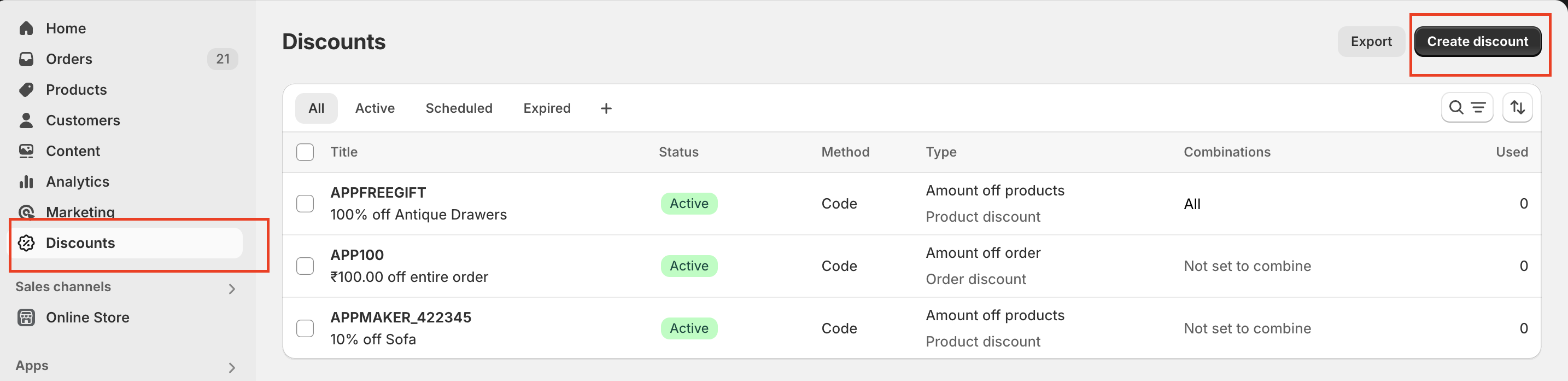
Select the
Amount off productsoption.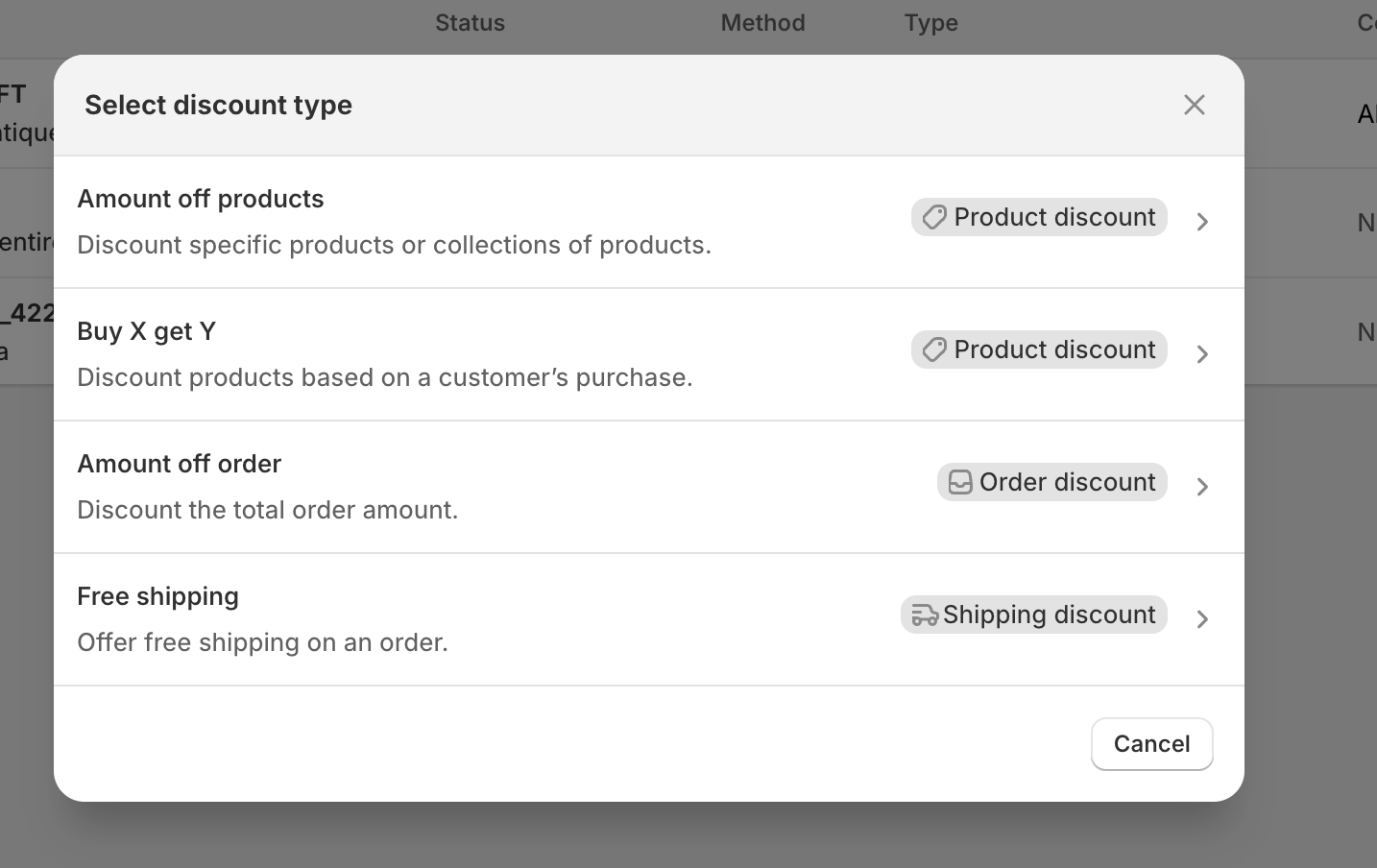
Select the
Automatic discountoption.Enter the Title
Enter the Discount value. We can set percentage as 100% to make it free.
Select the
Specific productsoption and select the product which you want to apply the discount. Let's say it is antique drawer.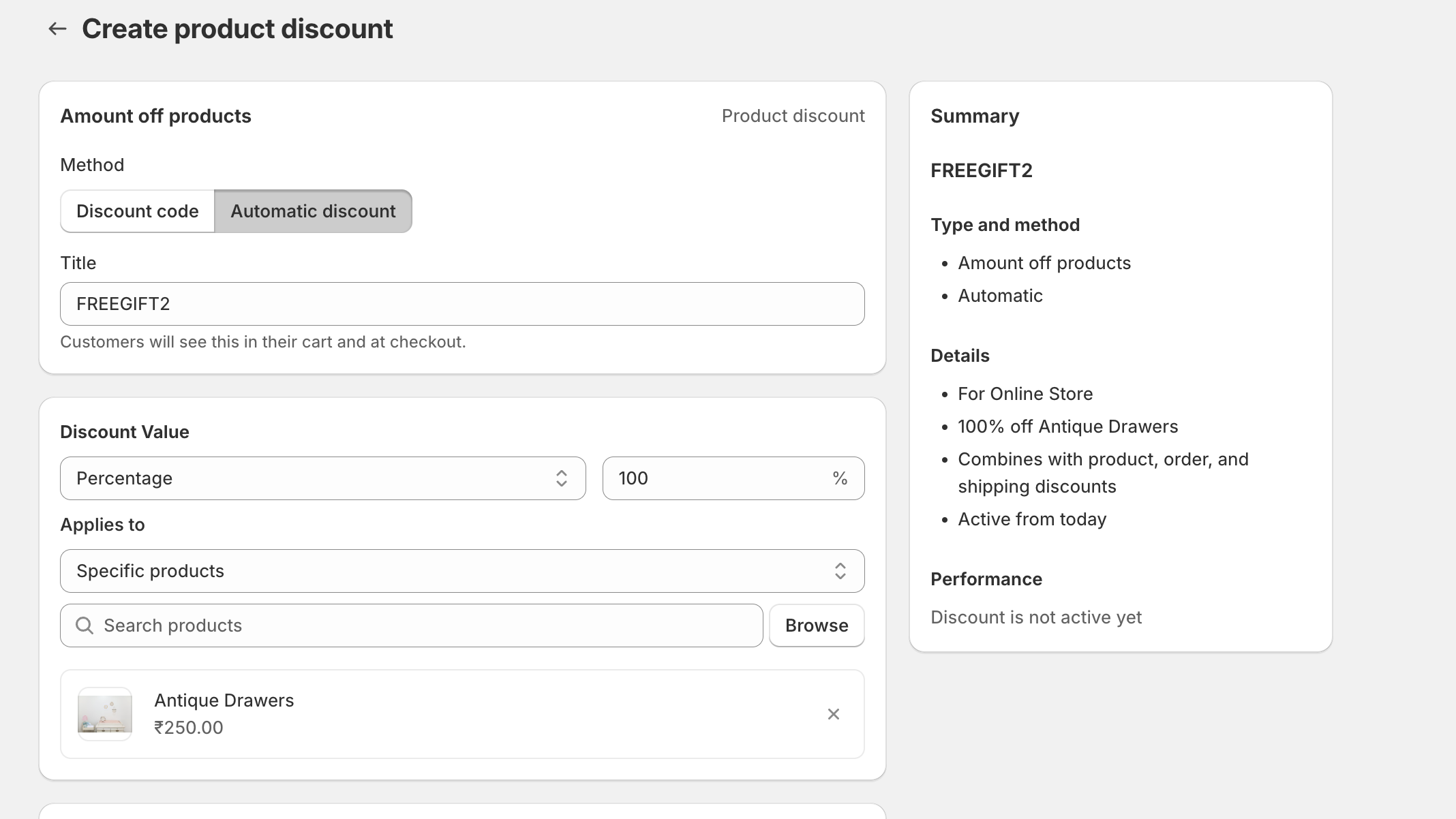
Give the
Minimum quantity of itemsto apply the discount.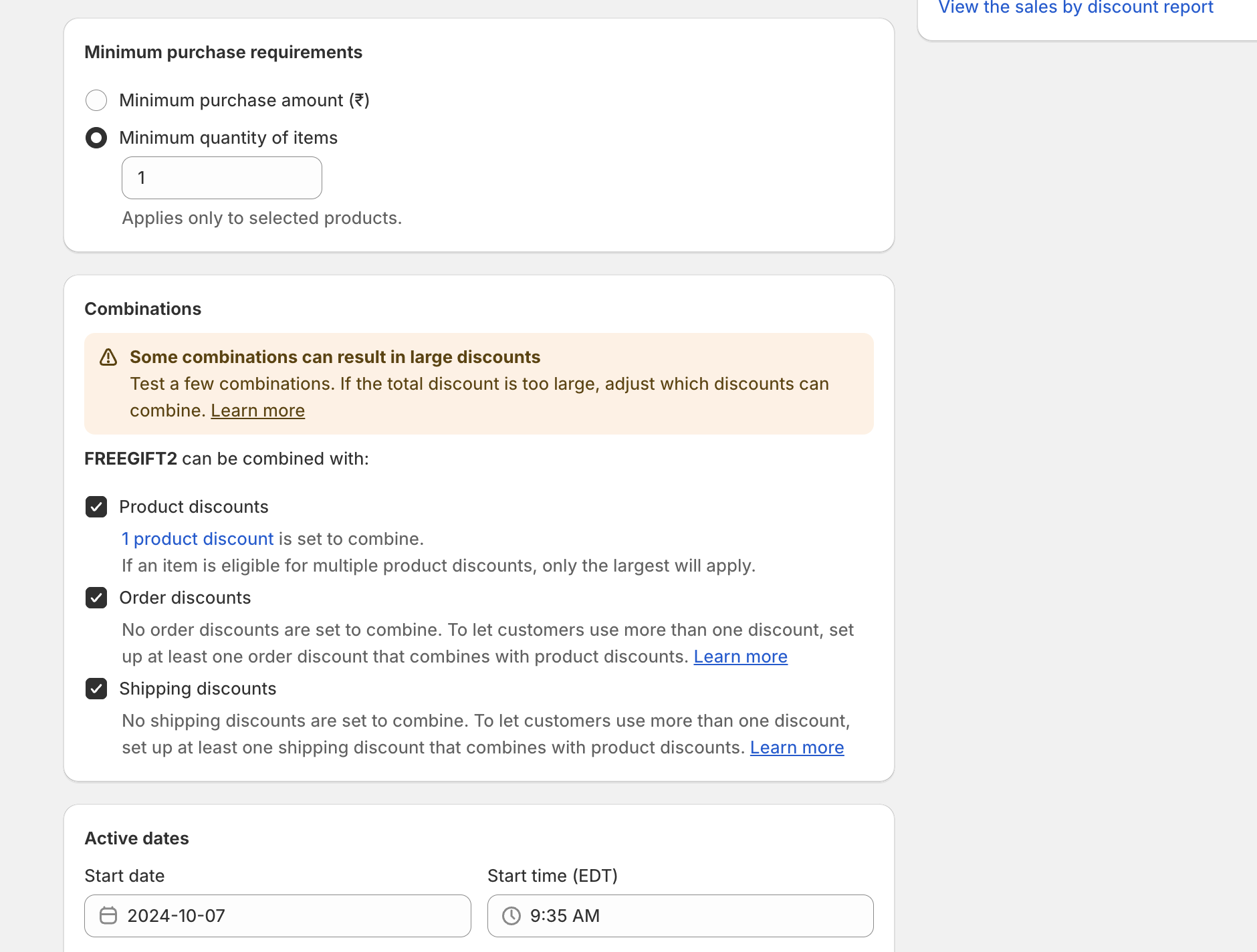
Click on the
Savebutton.
Appmaker Free Gift extension
If you've configured the same product (antique drawer) as a free gift on extension settings, then the product will be added to the cart automatically based on the conditions you've set and that product will be free of cost based on the discount you've set.