How to get settings/config from dashboard in extension
Let's split this into two parts.
- How to add settings/config in dashboard
- How to get settings/config in extension
How to add settings/config in dashboard
Create input fields required in theme/extension settings using appmaker form. Follow the doc for creating appmaker form Now you have the json with multiple input fields.
sample JSON:
{
"properties": {
"background_color": {
"label": "Theme AccentColor",
"uiType": "ColorPicker",
"type": "string"
},
"title": {
"label": "Title",
"type": "string",
"description": "Sample Description"
},
"slider_type": {
"type": "string",
"title": "Slider Type",
"uiType": "RadioGroup",
"options": [
{
"label": "Type 1",
"value": "type-2"
},
{
"label": "Type 2",
"value": "type-2"
}
]
}
}
}Now you have to add this json into your partner dashboard. For that you have to login to your partner dashboard and go to the Extensions/Themes section based on what you are using. Add the JSON in the settings schema section of your extension/theme.
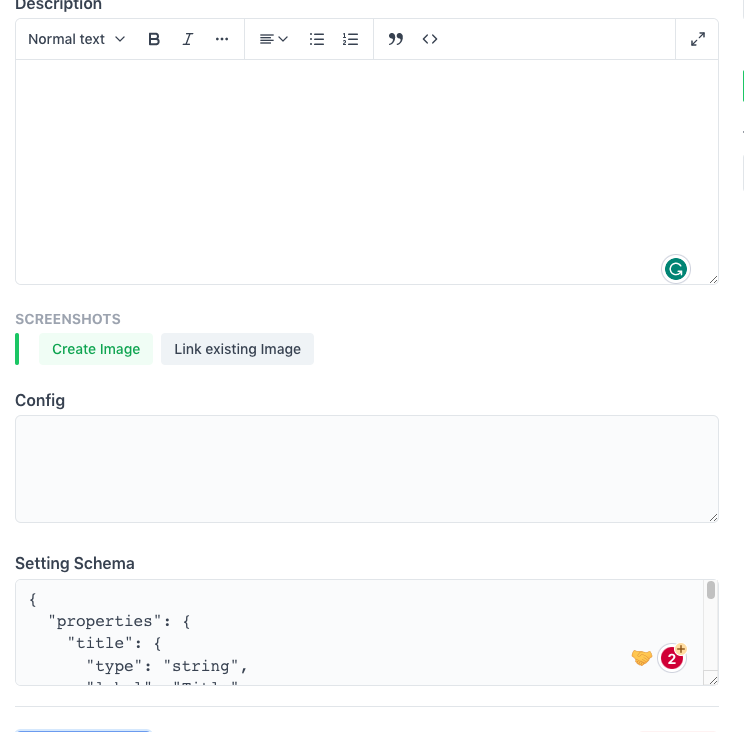
- save it.
How to get settings/config in extension
- In your extension, create a file named
config.json the root level and add the following code in it.
let settings = {};
const setSettings = (_settings) => {
settings = _settings;
};
const getSettings = () => {
return settings;
};
export { setSettings, getSettings, settings };
- Call this function in your extension's
index.jsfile.
import { setSettings } from './config';
export function activate(params) {
setSettings(params?.settings);
}
- Now you can access the settings in your extension using the
getSettingsfunction.
import { getSettings } from './config';
const settings = getSettings();